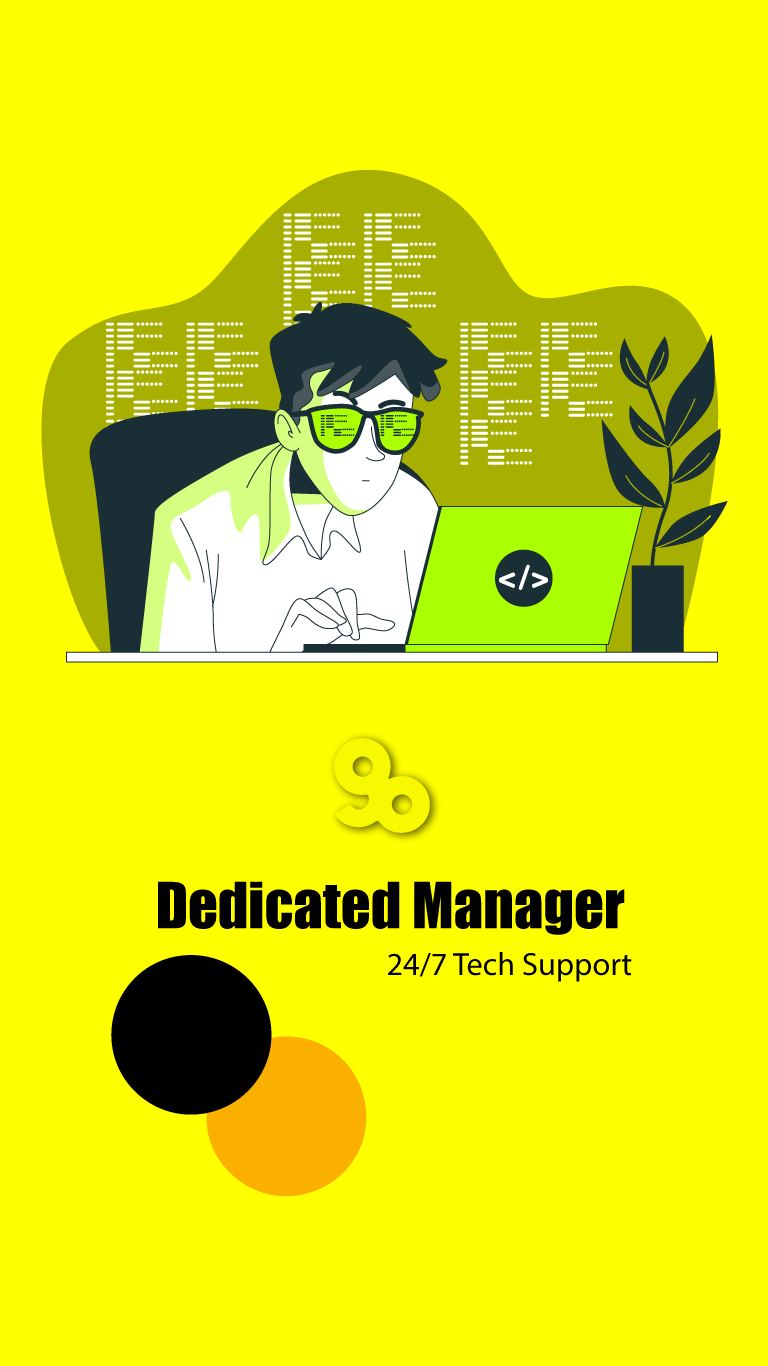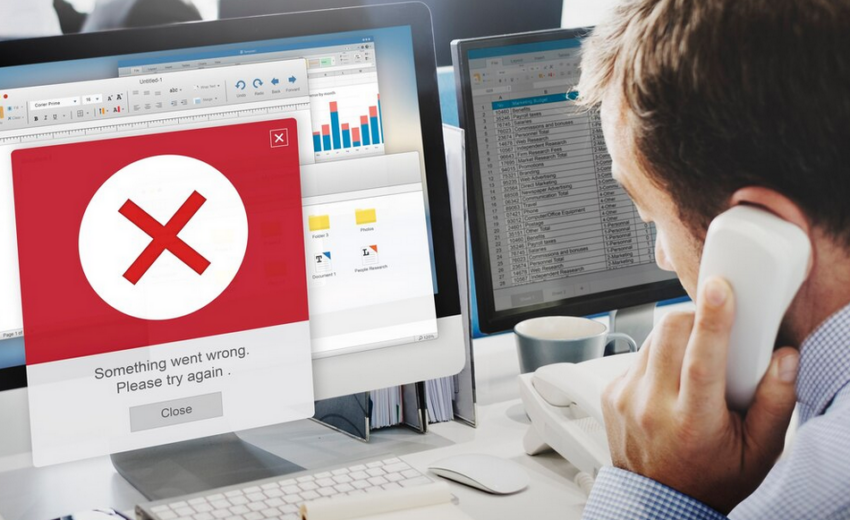
Common errors in WordPress: WordPress is a popular content management system that powers over 40% of all websites on the Internet. Despite its popularity, WordPress is not always free from errors. These errors can be frustrating and time-consuming, but there are solutions available. In this article, we’ll cover some common errors that WordPress users may encounter and how to fix them.
How to Fix 503 Service Unavailable Error in WordPress
The 503 Service Unavailable error is a server-side error that can occur when the server is overloaded or undergoing maintenance. To fix this error, you can try the following steps:
- Refresh the page: The error may be temporary, so try refreshing the page after a few minutes.
- Check server status: You can check if the server is down or undergoing maintenance by visiting the website of your hosting provider.
- Check plugins and themes: Deactivate all plugins and switch to a default theme to see if the error disappears.
- Increase PHP memory limit: You can increase the PHP memory limit by adding the following code to your wp-config.php file: define(‘WP_MEMORY_LIMIT’, ‘256M’);
How to Fix the 504 Gateway Timeout Error in WordPress
The 504 Gateway Timeout error occurs when the server takes too long to respond to a request from the client. To fix this error, you can try the following steps:
- Refresh the page: The error may be temporary, so try refreshing the page after a few minutes.
- Check server status: You can check if the server is down or undergoing maintenance by visiting the website of your hosting provider.
- Check plugins and themes: Deactivate all plugins and switch to a default theme to see if the error disappears.
- Increase PHP timeout limit: You can increase the PHP timeout limit by adding the following code to your .htaccess file:
php_value max_execution_time 300
How to Fix the WordPress Failed to Open Stream Error
The Failed to Open Stream error occurs when WordPress is unable to access a file or directory. To fix this error, you can try the following steps:
- Check file permissions: Ensure that the file or directory has the correct permissions. The standard permission for files is 644, while the standard permission for directories is 755.
- Check file path: Ensure that the file path is correct and that the file exists in the specified location.
- Check plugin or theme: Deactivate all plugins and switch to a default theme to see if the error disappears.
- Check PHP version: Ensure that your PHP version is compatible with the plugin or theme you’re trying to use.
How to Fix the WordPress 429 Too Many Requests Error
The 429 Too Many Requests error occurs when a server receives too many requests from a single client within a specific period. It happens mostly on websites with high traffic or shared hosting plans. To fix this error, you can increase the number of allowed connections by editing the .htaccess file or contacting your hosting provider to do it for you. You can also disable any plugins that generate too many requests or use a Content Delivery Network (CDN) to distribute the traffic.
How to Fix the 413 Request Entity Too Large Error in WordPress
The 413 Request Entity Too Large error happens when the server receives a file or request that exceeds its maximum upload size limit. To fix this error, you can increase the upload limit by editing the php.ini file or .htaccess file. Alternatively, you can use a plugin such as WP Maximum Upload File Size to increase the upload limit without editing any files.
How to Turn Off PHP Errors in WordPress
PHP errors are messages that notify users that a script or code has an error that prevents it from running correctly. While they are useful for troubleshooting, they can also be a security risk, exposing your website’s vulnerabilities. To turn off PHP errors in WordPress, you can add the following code to your wp-config.php file:
define( 'WP_DEBUG', false );
How to Fix Secure Connection Error in WordPress
The Secure Connection Error occurs when a website fails to establish a secure connection between the server and the browser. It can happen due to an expired SSL certificate, incorrect SSL settings, or a conflict with a plugin. To fix this error, you can renew your SSL certificate or check for any SSL-related issues using a plugin such as SSL Insecure Content Fixer.
How to Fix Destination Folder Already Exists Error in WordPress
The Destination Folder Already Exists error occurs when you try to install a plugin or theme that already exists in your WordPress installation. To fix this error, you can delete the existing plugin or theme manually using an FTP client or the WordPress dashboard. You can also rename the existing plugin or theme folder to avoid conflicts.
How to Fix ‘Another Update in Process’ Error in WordPress
The ‘Another Update in Process’ error occurs when WordPress detects that another update or installation is currently ongoing. It is a temporary error that usually disappears after a few minutes. However, if it persists, you can delete the .maintenance file from your WordPress root directory using an FTP client or file manager.
How to Fix Password Reset Key Error in WordPress
The Password Reset Key Error occurs when you try to reset your password, and WordPress generates an invalid key. It can happen due to a conflict with a plugin or a problem with your WordPress installation. To fix this error, you can disable any recently installed plugins, update WordPress to the latest version, or contact your hosting provider for assistance.
Conclusion
In conclusion, errors are a common occurrence in WordPress, but they can be fixed. By following the steps outlined in this article, you can easily troubleshoot and fix a range of common errors in WordPress. If you’re still experiencing issues after trying the suggested solutions, you can reach out to your hosting provider or the WordPress support community for further assistance.