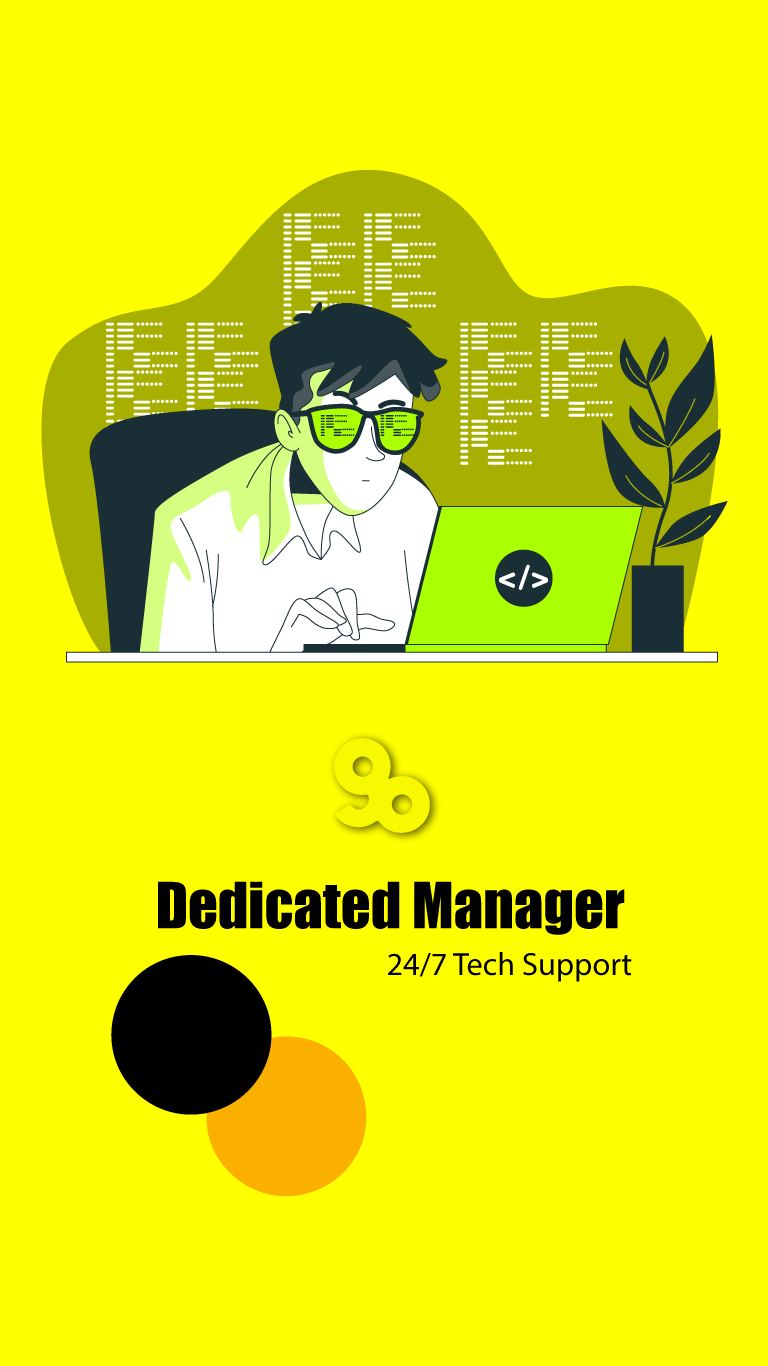Internal server errors (500) are errors that occur when a web server is unable to process or fulfill a request. This type of error generally indicates a misconfiguration of the server, missing or corrupt files, or some other problem. These errors can be caused by a variety of factors and are usually difficult to track down and resolve.
How To Fix Internal Server Errors – A Step By Step Guide

1. Check The Server Logs
The first and most important step in fixing an internal server error is to check the server logs. These logs will provide detailed information about the error and can help narrow down the cause and any potential solutions.
Follow these simple steps to check for server logs
- Connect to the server via SSH.
- Navigate to the webserver logs directory. Depending on the server environment this could be something like
“/var/log/apache2/” or “/var/log/nginx/”
- Find the most recent error log and open it using an editor such as Nano or vi
- Look for lines which start with
'[error]' and '[fatal]'.
- If you are unable to identify the problem from the errors reported in the logs, it may be necessary to contact your web host or server administrator for assistance.
2. Restart Your Server
Internal server errors can sometimes be solved simply by restarting the server. This can help clear out any old processes that may be causing the issue.
Follow these steps to restart your server
- Log in to your server via SSH.
- Type the command ‘sudo reboot’ to restart the server.
- Alternatively, you can type the following commands to reboot the server.
'sudo shutdown -r now' or 'sudo init 6'- Depending on the number of services running, the restart process may take a few minutes.
- After the server restarts, log back in to check if the internal server error has been resolved.
3. Increase PHP Memory Limits
PHP memory limit is the maximum amount of memory a PHP script is allowed to use. By default, the memory limit for most PHP installations is set to 128MB. The amount of available memory can be increased or decreased depending on the needs of the PHP application.

Increasing or adjusting memory limit: See how
- Edit your php.ini file, which is the main configuration file for your server. Look for the line that says “memory_limit” and increase the number of MB allowed. For example: memory_limit = 256M
- Create a .htaccess file in the same directory as your PHP files or in the root directory of the website and add the following line:
php_value memory_limit 256M
- Use ini_set() in your PHP script. For example: ini_set(‘memory_limit’, ‘256M’);
- Contact your web hosting provider and ask them to increase the memory limit for your account.
4. Check the .htaccess File
An .htaccess file is a configuration file used by web servers running the Apache web server software. It’s used to configure website settings such as security, redirects and URL rewrites. It is primarily used to prevent unauthorized access to certain parts of a website.
How to fix internal server error using .htaccess file in 5 simple steps
- Backup your current .htaccess file.
- Navigate to the directory where the file is located.
- Change the permissions of the .htaccess file to 644 and the permissions of both the directory and subdirectories to 755.
- Look for any recently added lines in the .htaccess file.
- Check the syntax of the file.
- Check the PHP Version in use.
- Enable error logging.
- Double check for Any Syntax Errors.
- Replace the .htaccess file with default WordPress .htaccess file.
- Contact your hosting provider.
5. Disable Any Plugins
Plugins and other third-party applications can sometimes cause internal server errors. If you have recently installed a new plugin, try disabling it and then check to see if the error persists.
If your issue persists after attempting all of the steps above, then it may be best to contact your web host and ask for assistance. They should be able to provide additional help and resources.